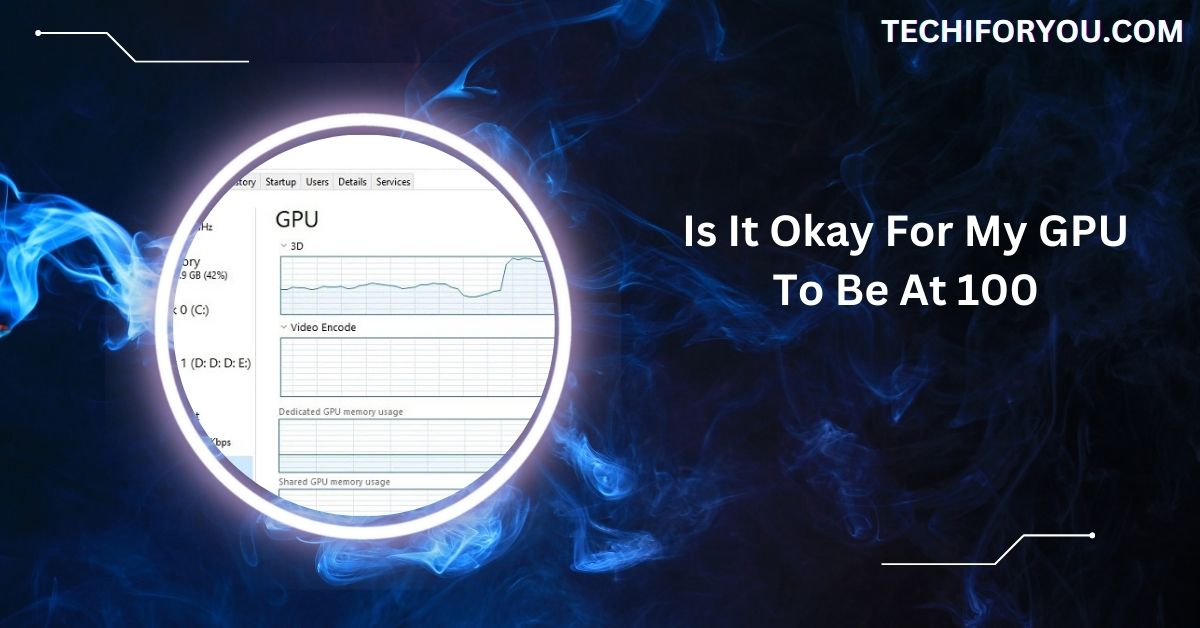It’s generally safe for your GPU to run at 100% usage, especially in demanding tasks like gaming. However, continuous 100% usage without proper cooling could reduce its lifespan. Ensure good airflow and a well-designed system to maintain optimal performance.
In this article, we’ll explore the reasons behind high GPU usage, how to monitor and troubleshoot it, and the best practices for ensuring your GPU runs smoothly without overheating or causing long-term damage.
What Does GPU Usage Mean?
GPU usage shows how much of your graphics card’s power is being used. High usage means your GPU works hard, like gaming or editing videos.
Low usage is normal during simple tasks like browsing. Understanding usage helps you check if your GPU is performing well or if something unusual, like overheating or unnecessary processes, is happening.
Regularly monitoring GPU usage ensures better performance and a longer life for your graphics card.
When is 100% GPU Usage Normal?

100% GPU usage is normal during tasks like playing graphically demanding games, video rendering, or running simulations.
These tasks require full GPU power for smooth performance. It shows your GPU is being used efficiently.
However, if you see this usage during simple tasks like browsing, it might signal an issue. Typically, high usage isn’t harmful if your GPU stays cool and your system runs smoothly.
When Could 100% GPU Usage Be a Concern?
100% GPU usage becomes a concern if it happens during light tasks like browsing or idling. It could mean background apps, malware, or a hardware issue is overloading your GPU.
Overheating, stutters, or crashes are warning signs. Check your GPU temperature, clean dust, and close unnecessary apps.
Consistent high usage in light tasks might need deeper troubleshooting, like scanning for viruses or checking your drivers, to prevent long-term damage to your GPU.
How to Check and Troubleshoot GPU Usage
Use tools like Task Manager (Windows) or Activity Monitor (Mac) to check GPU usage. Look for high usage percentages.
If it’s unusually high, close unused apps, update drivers, or check your GPU temperature. Use software like MSI Afterburner for detailed monitoring.
Scan for viruses to rule out malware. If issues persist, adjust game settings or clean your system’s airflow. Regularly monitoring your GPU keeps it running efficiently and avoids problems like overheating.
What is 100% GPU Usage in a Computer?
100% GPU usage means your graphics card is fully functioning. This happens during demanding tasks like gaming or video editing.
It’s normal to perform these tasks as your GPU ensures smooth performance. However, it’s unusual during light activities like web browsing.
High usage during light tasks might signal problems like excessive background apps, malware, or outdated drivers. Monitoring GPU usage helps identify if it’s performing as expected or needs attention.
Is 100% GPU Usage Bad?
100% GPU usage isn’t always bad. It’s normal when playing demanding games or using heavy software. Your GPU is designed to handle these loads efficiently.
However, constant 100% usage during simple tasks, like web browsing, might be a problem. It could mean background apps, malware, or hardware issues are causing trouble.
If you notice overheating, stuttering, or crashes, take action. Regular maintenance, like updating drivers and managing airflow, ensures your GPU stays healthy and performs well.
Read Out: Is 80 Degrees Celsius Hot For A GPU? – Detailed Guide 2024!
What Do You Consider High GPU Usage?
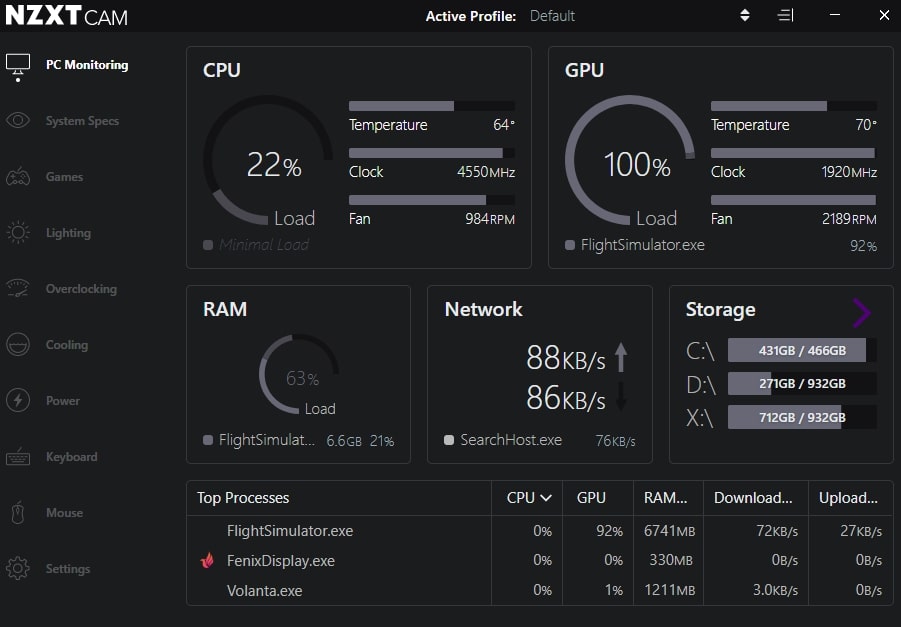
High GPU usage means your graphics card works hard, often above 90%. It’s normal during gaming, rendering, or other intensive tasks.
However, high usage during simple tasks, like idling or browsing, is unusual and could indicate problems like malware, outdated drivers, or too many background apps.
Monitoring tools can help you track usage. If temperatures rise too high or performance drops, it’s time to troubleshoot and ensure your GPU isn’t being overworked unnecessarily.
Causes of 100% GPU Usage
1. Demanding Games & Applications
Demanding games and applications, like AAA titles or 3D rendering software, often push the GPU to 100%.
This is normal since these programs require a lot of graphical processing power. However, if the GPU stays 100% too long, check if your cooling and hardware are sufficient.
2. Incapable Hardware
If your GPU is constantly at 100%, it may be struggling due to outdated or underpowered hardware. Running newer, graphically intensive games or apps on an older GPU can lead to high usage. Upgrading to a more powerful GPU can improve performance and reduce stress.
3. Poor Airflow & Ventilation
Poor airflow and ventilation can cause your GPU to overheat, leading to 100% usage as the system struggles to compensate.
Insufficient airflow can cause thermal throttling, where the GPU slows down to avoid damage. Make sure your PC case has good airflow to keep temperatures in check.
4. Background Processes & Programs
Background processes and programs can silently consume GPU power, increasing usage. This includes software like video players, web browsers with hardware acceleration, or system updates.
You can monitor and disable unnecessary background apps to free up GPU resources and improve overall performance.
5. Mining Programs & Malware
Malware or mining programs can hijack your GPU, causing it to run at 100% without your knowledge. These programs use GPU power to mine cryptocurrency or perform malicious tasks. Running a thorough antivirus scan and checking for unwanted programs can help resolve this issue.
Read More: Use GPU RAM As System RAM – Exploring The Limits In 2024!
6. 100% GPU Usage & Less Demanding Games
If a less demanding game uses 100% of your GPU, it could be due to software or hardware issues. It’s unusual for simple games to use all GPU resources. Check your game settings, update drivers, and monitor system performance to ensure everything functions properly.
7. 100% GPU Usage When Idling
100% GPU usage when the computer is idling is not normal. This could indicate a problem, such as background processes, malware, or a faulty GPU driver. You should monitor your system with task managers or other diagnostic tools to identify and fix the issue.
8. 100% GPU Usage While Browsing the Web
High GPU usage while web browsing can happen if websites use hardware acceleration or play media-heavy content.
However, constant 100% usage could indicate an issue, such as browser extensions, malware, or too many open tabs. Disabling hardware acceleration or closing unnecessary tabs may help.
How to Fix 100% GPU Usage?
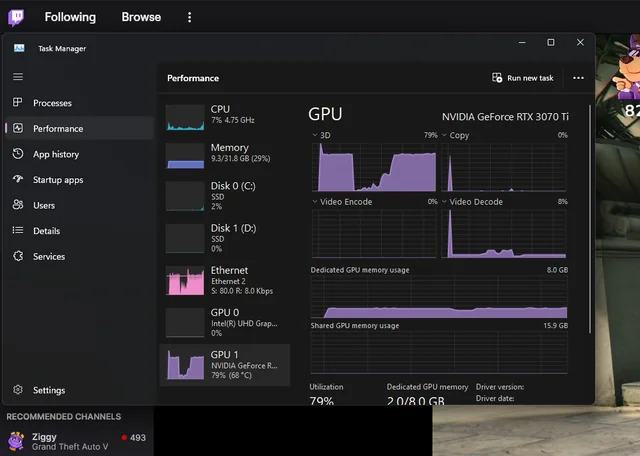
1. Using an Antivirus Program
Malware can cause high GPU usage by running hidden processes. A good antivirus program helps detect and remove malicious software that can hijack your GPU. Regularly scanning your computer will keep it secure and maintain your GPU’s performance.
2. Optimizing Game Video Settings
Adjusting video settings in games can reduce GPU strain. Lowering resolution, disabling unnecessary effects, or reducing the quality of textures can help keep the GPU from reaching 100%. Optimizing settings ensures smooth gameplay and prevents overheating or performance issues.
3. Using Process Explorer
Process Explorer is a powerful tool for monitoring all running processes on your system. By checking which processes use the most GPU power, you can identify and stop unnecessary applications, helping reduce GPU usage and improve performance.
4. Disabling Startup Programs
Some programs start automatically when your computer boots, using GPU resources unnecessarily. Disabling these startup programs can free up GPU power for essential tasks. You can manage startup programs through the Task Manager or settings to improve system performance.
5. Updating GPU Drivers
Outdated or corrupted GPU drivers can cause high usage or performance problems. Regularly updating your GPU drivers ensures that your graphics card runs efficiently. Visit the manufacturer’s website or use device manager tools to download the latest drivers and optimize your GPU.
6. Uninstalling Unnecessary Programs
Unnecessary programs can consume system resources, including GPU power. Uninstalling programs you no longer use frees up space and helps your GPU perform better. Go to your system’s control panel to remove unwanted software and ensure smooth GPU operation.
Need To Know: Do All GPU Sit At 50c Idle No Fans?- How To Reduce Temp!
7. Booting in Safe Mode
Booting in safe mode helps identify whether the issue is caused by software or drivers. Only essential system processes run in safe mode, which helps reduce GPU usage. Consider troubleshooting drivers or settings if the problem goes away in safe mode.
8. Monitoring GPU Usage
Monitoring GPU usage allows you to track how much power your GPU is using and identify any spikes. Tools like Task Manager, MSI Afterburner, or HWMonitor can help you check GPU usage. This helps diagnose issues and ensures optimal performance over time.
GPU running at 100 degrees
A GPU running at 100°C is too hot and could cause damage. Overheating can lead to performance issues or even hardware failure. Ensure your PC has good airflow and clean out dust. Consider adding cooling solutions to avoid overheating.
Is it okay for my GPU to be at 100 gaming
It’s normal for a GPU to reach 100% usage while gaming, especially with demanding games. However, if temperatures go too high, it could be a problem. Ensure your system is adequately cooled to avoid overheating during intense gaming sessions.
Why is my GPU at 100 utilization when idle
If your GPU is at 100% utilization while idle, it could be caused by background programs, malware, or faulty drivers. Check running processes and scan for viruses. Updating drivers and optimizing your system can lower usage when idle.
Why is my GPU usage so high when nothing is running
If your GPU usage is high with no applications open, it may be caused by background processes or malware. Running an antivirus scan and checking for unnecessary startup programs can help lower GPU usage and improve system performance.
What should GPU usage be when gaming
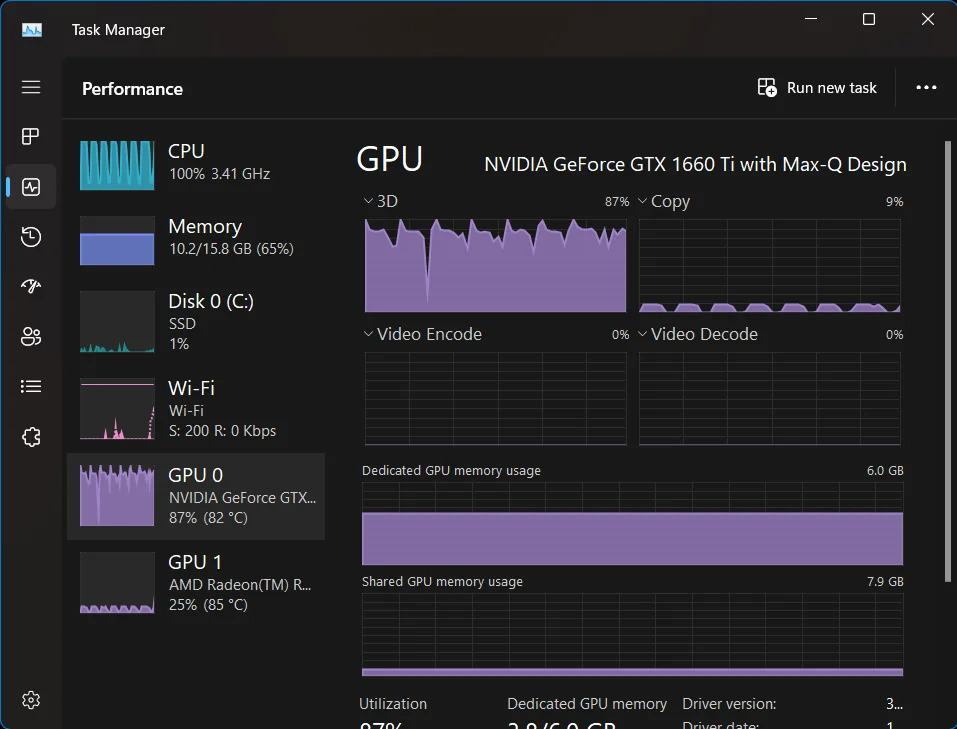
GPU usage can vary, but it typically runs between 80% to 100% during gaming. Higher-end games or settings will push it closer to 100%. If usage is too low, your game may not be demanding enough to utilize the GPU fully.
Why is my GPU utilization so low?
Low GPU utilization could happen if your CPU is bottlenecking, meaning it limits the GPU’s performance. It could also be due to low-demand applications or settings. Increasing graphic settings or ensuring no bottlenecks will improve GPU utilization.
Normal GPU usage idle
When your computer is idle, normal GPU usage should be very low, usually around 0-5%. A higher idle GPU usage could indicate background programs or malware. Check your task manager and close any unnecessary programs using GPU power.
FAQs
1. Is 100 GPU Temperature Safe?
A 100°C GPU temperature is too high and unsafe. It can cause damage or performance issues. Keep it cooler for safety.
2. Can Anyone Tell Me How Much GPU Usage Is Safe?
GPU usage is safe up to 100%, especially during gaming or demanding tasks. Ensure proper cooling to prevent overheating.
3. Is It Safe to Run a GPU at 100% for Many Hours?
Running a GPU at 100% for extended periods is fine if temperatures stay safe. Keep it well-ventilated to prevent damage.
4. GPU is at 100%. Is It Bad or Dangerous in Any Way?
100% GPU usage is common for demanding tasks. It’s not dangerous unless the temperature rises too high. Ensure good airflow.
5. Is It Harmful for Your CPU or GPU to Run at 100% Usage?
Running at 100% is not harmful if the temperature is managed. Ensure cooling to avoid long-term damage or overheating.
6. Is It Normal for a GPU to Run at 100% While Gaming?
Yes, it’s normal for a GPU to reach 100% while gaming, especially with demanding games. Ensure temperatures stay safe.
7. Should My GPU Be at 100% Usage While Playing Games?
Yes, it’s normal for your GPU to be at 100% during games as long as temperatures are within safe limits.
8. Is It Safe to Keep the GPU on 100% Utilization for a Very Long Time?
It’s generally safe for short periods but prolonged 100% usage can cause overheating. Keep your system cool and well-ventilated.
9. My GPU’s Utilization is Almost Always at 100% for No Reason. Is This Normal?
No, it’s not normal. Check for background processes, malware, or unnecessary apps using GPU. Scan for issues and optimize settings.
Conclusion
In conclusion, 100% GPU usage is normal during demanding tasks like gaming but can be problematic if it occurs during light activities. Ensure your system is well-ventilated, monitor usage, and maintain proper cooling to prevent long-term damage.