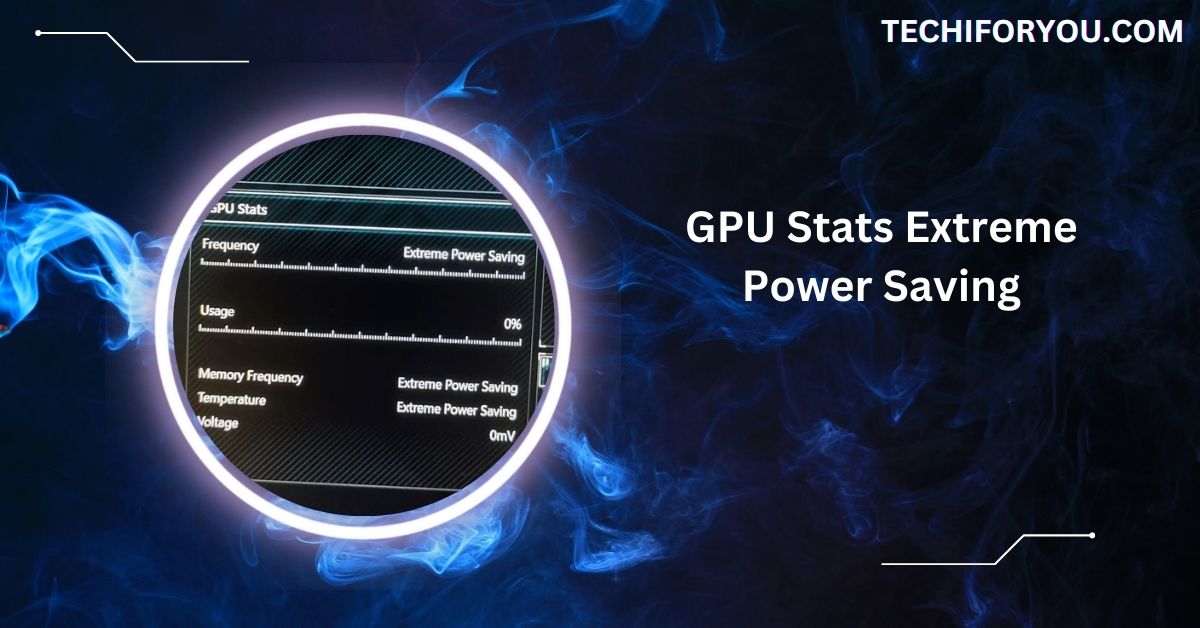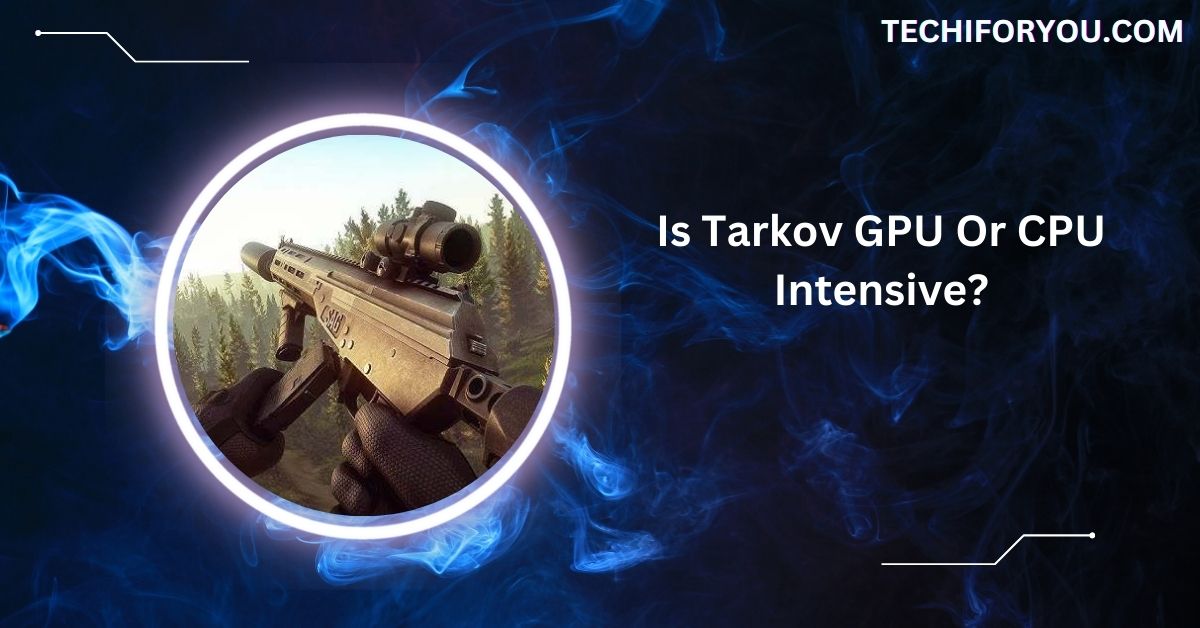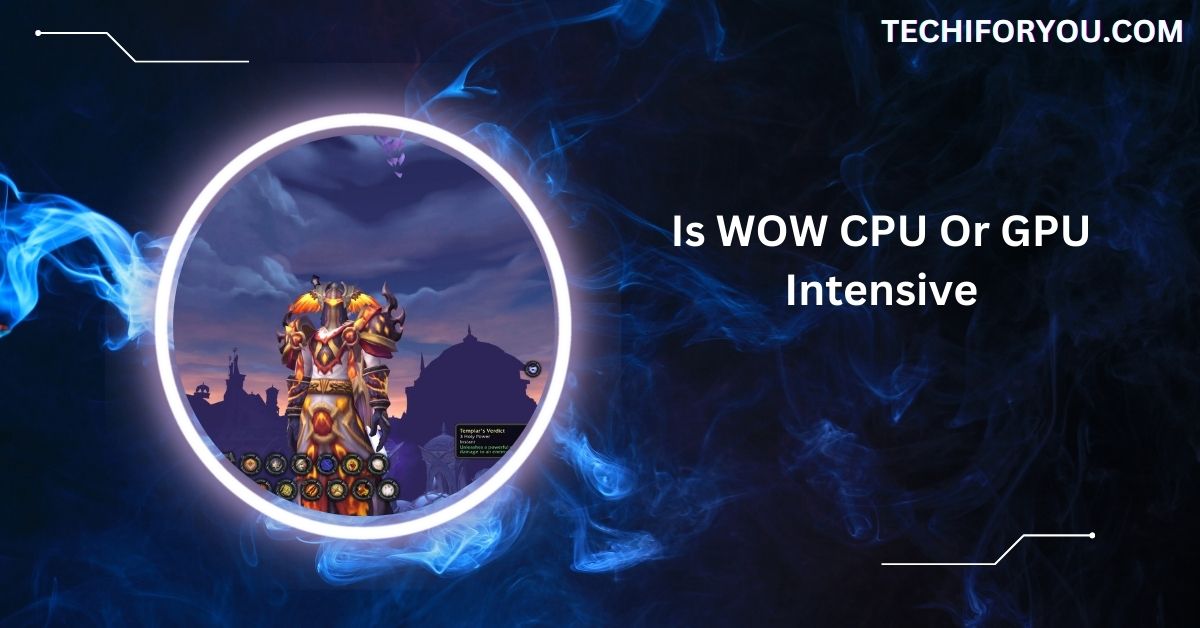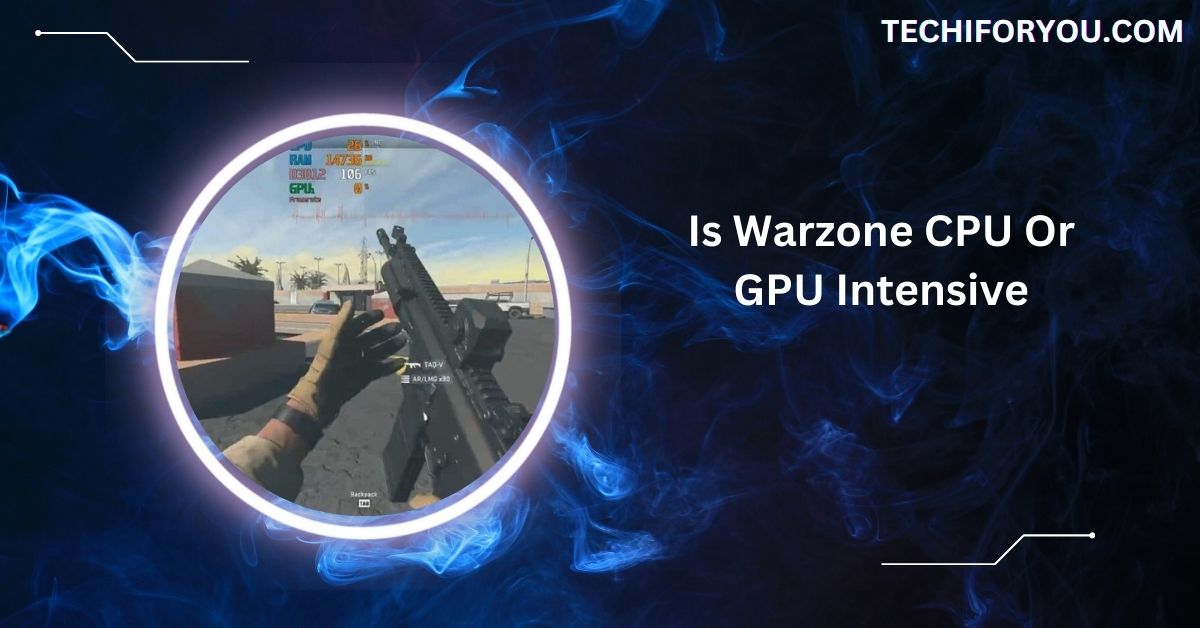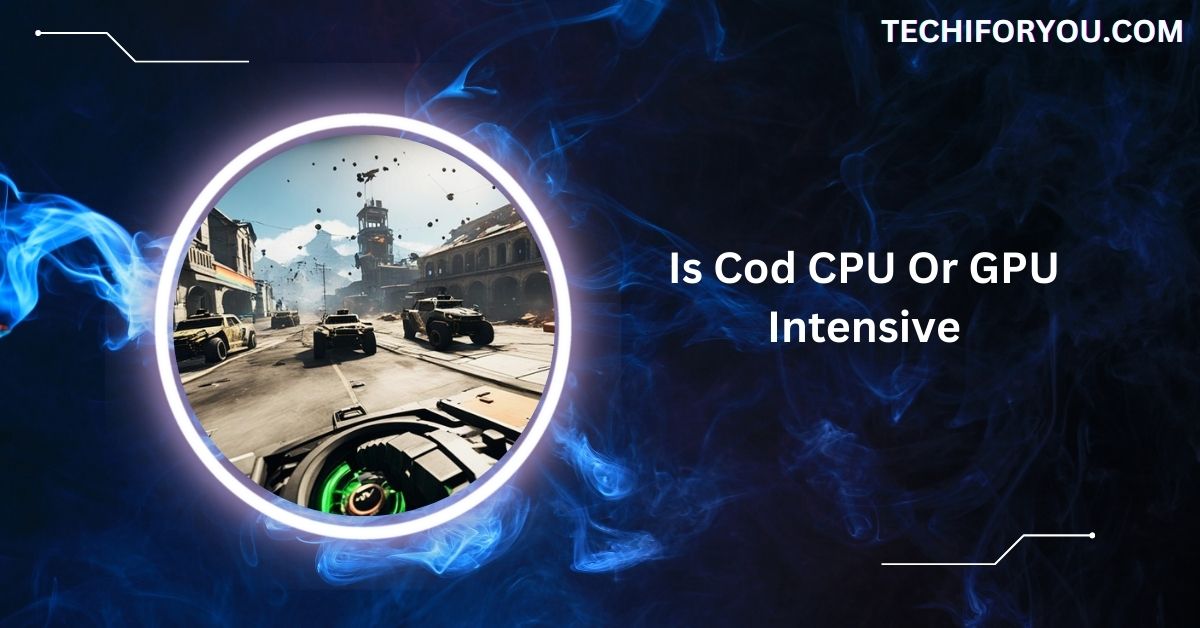Power saving mode is a feature designed to reduce energy use by lowering GPU performance during low-demand tasks. It’s great for extending battery life, reducing heat, and saving energy, especially during everyday use like browsing or streaming.
GPU stats in extreme power-saving mode help reduce energy consumption by limiting performance. Features like power-saving settings are common in NVIDIA GPUs, optimizing power efficiency while providing adequate performance for light tasks.
This guide will help you understand extreme power-saving mode, its benefits, drawbacks, and how to manage it effectively. Let’s explore how you can get the best performance from your GPU while keeping energy usage in check.
The Rising Power Demands of GPUs
A relentless pursuit of higher performance has marked the evolution of GPUs. For instance, NVIDIA’s GeForce RTX 5090, released in January 2025, boasts 32GB of VRAM and introduces DLSS 4 Multi Frame Generation, significantly enhancing 4K gaming experiences.
However, this performance leap comes with a substantial power draw of up to 575 watts, necessitating at least a 1,000-watt power supply for optimal operation.
This trend is not isolated. A U.S. Department of Energy-backed report predicts that by 2028, data centres’ power demand could nearly triple, reaching up to 132 gigawatts, partly due to the increasing deployment of AI workloads that heavily rely on powerful GPUs.
Factors Contributing to Increased Power Consumption
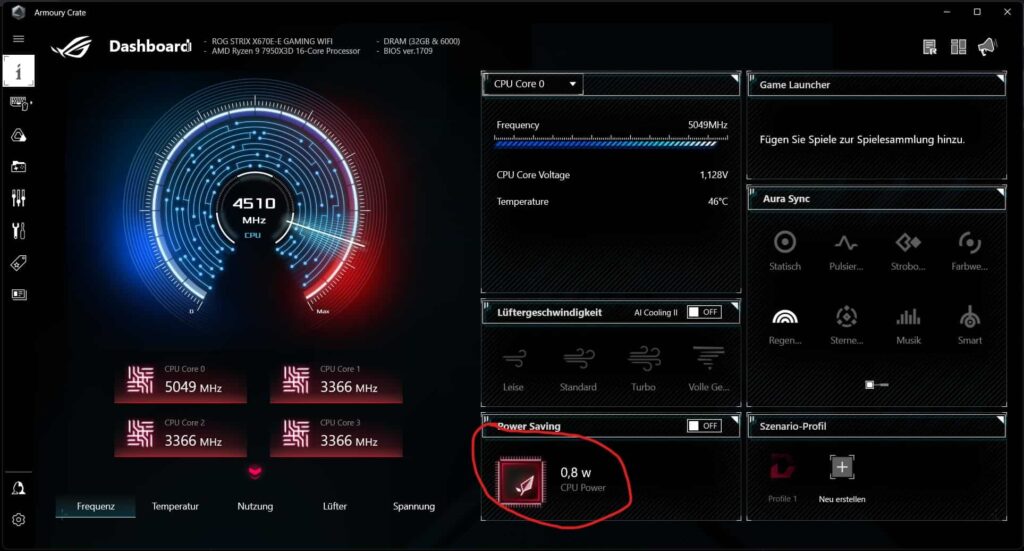
Several factors contribute to the escalating power consumption of GPUs:
- Advanced Manufacturing Processes: As transistor sizes shrink, leakage currents become more significant, leading to higher static power consumption. While dynamic power (related to switching activities) has traditionally been the primary concern, static power is becoming increasingly prominent in modern GPUs.
- High-Performance Requirements: The demand for real-time rendering, complex simulations, and AI computations necessitates GPUs to operate at higher frequencies and voltages, directly increasing power consumption.
- Increased Core Counts: Modern GPUs incorporate thousands of cores to handle parallel processing tasks. While this architecture enhances performance, it also contributes to higher energy usage.
Technologies and Strategies for Extreme Power-Saving
To mitigate the rising energy demands, several technologies and strategies have been developed:
1. Dynamic Voltage and Frequency Scaling (DVFS)
DVFS adjusts the voltage and frequency of a GPU based on the workload requirements. Significant energy savings can be achieved without impacting performance by lowering these parameters during less demanding tasks.
Research indicates that the effectiveness of DVFS varies depending on GPU architectures and application characteristics.
2. Power Gating
This technique involves shutting down specific sections of the GPU that are not in use, thereby reducing leakage power. Power gating has become a common method to control leakage power in modern GPUs.
3. Advanced Cooling Solutions
Efficient thermal management can indirectly contribute to power savings. By maintaining optimal operating temperatures, GPUs can function more efficiently, reducing the need for excessive power draw.
4. Energy-Efficient Hardware Design
Companies are investing in designing GPUs with energy efficiency in mind. For example, NVIDIA’s Hopper architecture focuses on delivering high performance while optimizing power consumption.
5. Software Optimization
Optimizing software to utilize GPU resources efficiently can lead to significant power savings. Workload balancing, efficient memory usage, and minimizing unnecessary computations reduce energy consumption.
Industry Initiatives and Future Outlook
The industry is actively pursuing initiatives to curb GPU power consumption:
- NVIDIA’s Power-Saving Technologies: NVIDIA’s Optimus technology automatically switches between integrated and discrete GPUs based on workload demands, optimizing the balance between performance and power savings.
- AMD’s PowerPlay and PowerTune: AMD’s PowerPlay technology dynamically adjusts GPU settings to reduce energy consumption, while PowerTune provides real-time power monitoring and management to optimize performance per watt.
- AI and Machine Learning: Ironically, while AI workloads contribute to increased power consumption, AI is also being leveraged to optimize power management. Machine learning algorithms can predict workload demands and adjust GPU settings in real time to achieve optimal energy efficiency.
Challenges and Considerations

Despite advancements, several challenges persist:
- Balancing Performance and Power: Achieving extreme power savings without compromising performance remains a delicate balance. Over-aggressive power management can lead to performance degradation, affecting user experience.
- Thermal Constraints: As power consumption increases, so does heat generation. Effective thermal management solutions are essential to prevent overheating and ensure the longevity of GPU components.
- Manufacturing Limitations: Advancements in manufacturing processes are required to develop energy-efficient GPUs. However, as transistor sizes continue to shrink, physical limitations pose challenges to further improvements.
How To Turn Off GPU Power Saving Armoury Crate
To disable GPU power saving in Armoury Crate, open the app, navigate to “Device” or “GPU” settings, and switch to “Performance Mode.”
This disables energy-saving features, allowing the GPU to run at full power. Restart your system so the changes take effect.
Armoury Crate GPU Extreme Power Saving
Armoury Crate’s extreme power-saving mode reduces GPU power use by optimizing performance for light tasks. It’s ideal for conserving energy but limits performance.
You can disable this in the “Power” or “Performance” tab of Armoury Crate to ensure the GPU operates at full capacity.
GPU Extreme Power Saving Asus
ASUS GPUs feature power-saving modes that balance performance and energy use. Access these settings in Armoury Crate or GPU Tweak.
Switch to “High Performance” mode for demanding tasks like gaming, ensuring the GPU delivers maximum power without restrictions, improving speed and responsiveness.
GPU Stuck In Power Saving Mode
If your GPU is stuck in power-saving mode, check the control panel or software settings for “Power Management.” Set it to “High Performance” or default settings. Update GPU drivers and verify the system power plan to fix the issue. A restart may be needed afterwards.
AMD GPU Stuck In Power Saving Mode
To fix an AMD GPU stuck in power-saving mode, open the AMD Adrenalin software, go to the “Performance” section, and choose “High Performance” settings.
Update drivers or reinstall them if necessary. Ensure your system’s power plan is also set to high performance for consistency.
Dedicated GPU stuck on Extreme Power Saving.
When a dedicated GPU is stuck in extreme power-saving mode, access its control software to switch to “Performance” mode.
Ensure the system is using the dedicated GPU instead of integrated graphics. Update GPU drivers, check power settings, and restart to resolve the problem effectively.
My GPU Is Stuck At Extreme Power Saving Mode In Armoury Crate
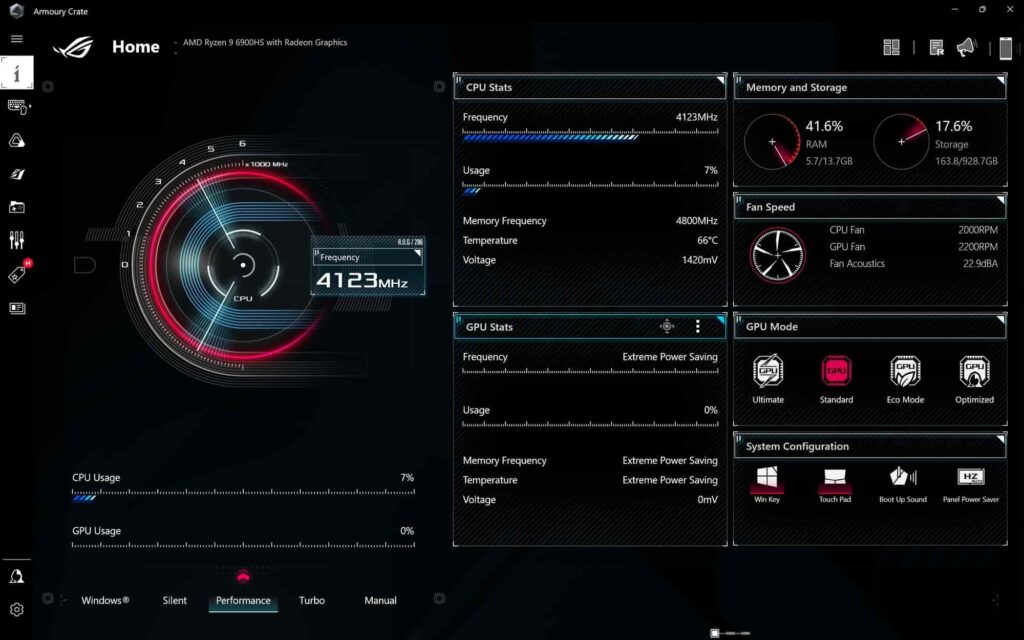
To fix this in Armoury Crate, open the app and switch from “Power Saving” to “Performance Mode.” Check your GPU drivers for updates, as outdated software can cause this issue. Restart Armoury Crate or your PC to ensure the change takes effect.
Armoury Crate GPU Stuck on Extreme Power Saving Mode
If your GPU is stuck on extreme power-saving mode in Armoury Crate, navigate to the “GPU” section and select “Performance” or “Turbo” mode.
Ensure the Armoury Crate software is updated. Restart your system after making these adjustments so the changes apply correctly.
My GPU Is Stuck At Extreme Power Saving Mode. How Do I Fix It?
Open the GPU control software and select a high-performance profile to fix a GPU stuck in extreme power-saving mode.
Check for driver updates, verify power plan settings in your OS, and ensure the GPU is the primary graphics processor. Restart your PC to finalize the fix.
ROG Strix G15 Advantage Edition Stuck in Extreme Power Saving Mode
For the ROG Strix G15 Advantage Edition, open Armoury Crate and change the mode from “Power Saving” to “Performance.”
Update the GPU drivers and Armoury Crate software. Check Windows power settings to ensure they are not limiting GPU performance. Restart to apply changes.
Armoury Crate Does Not Detect GPU And Shows As Extreme Power Saving
If Armoury Crate doesn’t detect your GPU and shows it in power-saving mode, reinstall Armoury Crate and update your GPU drivers. Ensure the GPU is connected properly. Check the BIOS settings to confirm the GPU is enabled. Restart your system after making adjustments.
FAQs
1. What is extreme power saving mode?
Extreme power saving mode reduces GPU energy use by lowering performance during light tasks, helping save power and increase efficiency.
2. How to check if GPU is in power saving mode?
Check the GPU control panel or software settings for “Power Mode.” If it’s set to “Power Saving,” your GPU is in that mode.
3. What is a GPU power saver in Armoury Crate?
A GPU power saver in Armoury Crate adjusts performance for energy savings by reducing GPU power during less demanding tasks.
4. How to disable power saving on a GPU?
Open GPU settings or control software, select “Performance” or “High Performance” mode, and disable any active power-saving features.
5. What is extreme saving mode?
Extreme saving mode minimizes energy use by adjusting GPU performance, reducing power consumption, and extending device battery life during low-demand tasks.
6. Is it OK to leave power saving mode on all the time?
Yes, for general tasks. However, please turn it off during gaming or high-demand applications to ensure better GPU performance and experience.
7. What is the disadvantage of power saving mode?
Power saving mode limits GPU performance, which can cause slower responses and reduced quality for demanding applications like gaming or rendering.
8. Does power saving mode improve performance?
No, power saving mode prioritizes energy efficiency, reducing performance to save power. It’s best for light tasks, not performance-heavy activities.
9. Is it worth using power saving mode?
Yes, for light tasks or saving energy. However, disabling it for gaming, rendering, or other high-performance tasks is better.
10. What is the benefit of power saving mode?
Power saving mode reduces energy use, extends battery life, and lowers heat generation, making devices more efficient for everyday tasks.
Conclusion
In conclusion, GPU extreme power saving mode is valuable for reducing energy consumption and extending battery life during light tasks. However, for demanding applications like gaming or video editing, it’s important to switch to high-performance mode. By understanding how to manage these settings, you can balance energy efficiency with optimal GPU performance.