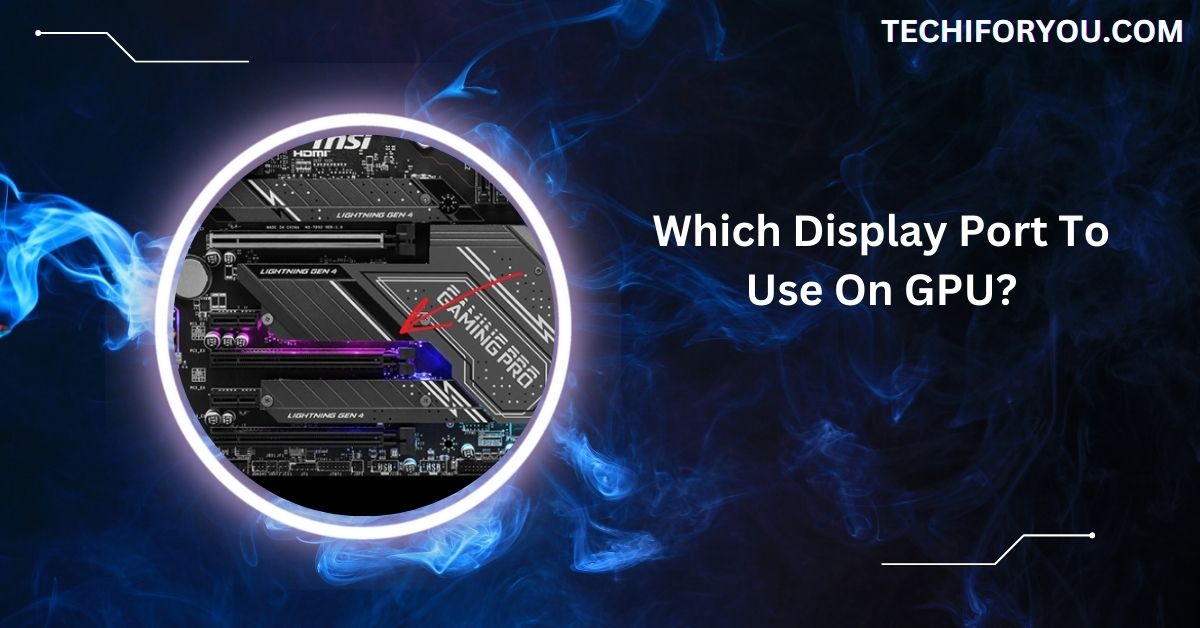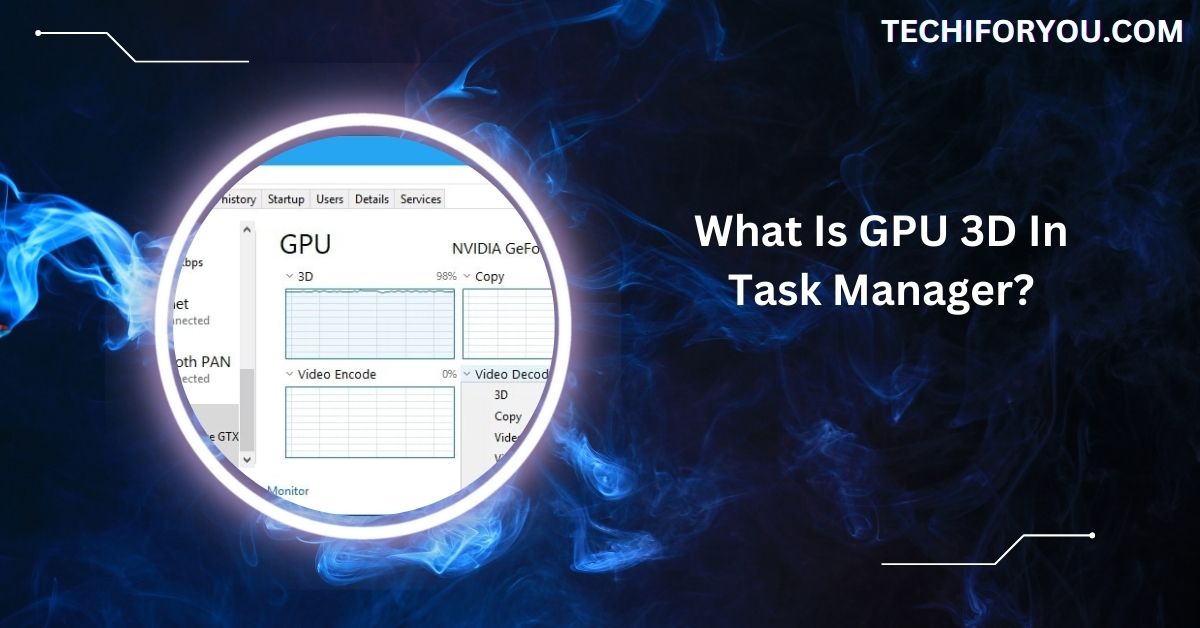In gaming, smooth visuals and fluid performance are crucial for an immersive experience.
While G-Sync is designed for Nvidia GPUs, AMD GPUs can work with G-Sync monitors labelled as G-Sync Compatible. However, performance might not be as optimal as with Nvidia hardware. FreeSync is a better option for AMD users.
In this article, we’ll explore how G-Sync works with AMD GPUs, compare it to FreeSync, and guide you through the compatibility and setup process.
Understanding G-Sync Technology
Nvidia G-Sync improves gaming by syncing your monitor’s refresh rate with your GPU’s frame rate. This removes annoying screen tearing and stuttering during gameplay.
It makes gaming visuals smoother and more enjoyable, especially for fast-paced action games where split-second visuals matter.
1. How Does G-Sync Improve Gaming?
G-Sync enhances gaming by creating smooth visuals. It matches your screen’s refresh rate with your GPU’s speed, preventing tearing and lag.

You’ll notice seamless transitions in fast-moving scenes, making gameplay look natural and immersive. It’s a game-changer for competitive and casual gamers alike.
2. The Role of Variable Refresh Rates (VRR)
Variable refresh rates (VRR) allow your monitor to adjust its refresh rate to match your GPU’s output. This reduces visual problems like tearing and stuttering.
VRR is crucial for smooth gaming, especially when frame rates fluctuate during resource-heavy games. It keeps visuals consistent and gameplay enjoyable.
Compatibility of G-Sync With AMD GPUs
1. Is G-Sync Natively Compatible With AMD GPUs?
No, G-Sync isn’t natively compatible with AMD GPUs since it’s an Nvidia-exclusive feature. However, monitors with “G-Sync Compatible” certification often support AMD’s FreeSync, which offers similar benefits.
If you have an AMD GPU, opt for a FreeSync or G-Sync Compatible monitor to enjoy a stutter-free gaming experience.
2. G-Sync vs. FreeSync: What’s the Difference?
G-Sync and FreeSync reduce tearing and stuttering in games, but G-Sync is Nvidia’s technology, while FreeSync is AMD’s.
G-Sync often requires specific hardware and is pricier, whereas FreeSync is more budget-friendly and works over standard hardware. Both provide smoother gaming, but your choice depends on your GPU brand and monitor compatibility.
Setting Up G-Sync on AMD GPUs
1. Step-by-Step Guide to Enabling G-Sync With AMD GPUs
- Check Monitor Compatibility
- Verify if your monitor supports G-Sync Compatible mode. Look for certifications or consult the manufacturer’s specifications.
- Update AMD GPU Drivers
- Download the latest AMD drivers to ensure compatibility with adaptive sync technologies.
- Adjust Display Settings
- Open AMD Radeon Settings.
- Navigate to “Display” and enable FreeSync.
- Configure your monitor to use G-Sync compatible mode if it is supported.
2. Troubleshooting Common Issues
- Screen Tearing: Check if G-Sync is enabled in your monitor and GPU settings. Ensure your refresh rate matches the game’s frame rate.
- Stuttering or Lag: Update GPU drivers and use a compatible monitor. Enable V-Sync as a backup if needed.
- Monitor Not Detecting G-Sync: Confirm your monitor supports G-Sync. Use a DisplayPort cable for better compatibility.
- Low Performance: Adjust in-game graphics settings or lower resolution to improve frame rates.
- Flickering Display: Disable unnecessary background applications and confirm G-Sync settings are properly configured.
Read Out: Could Not Select Device Driver Nvidia With Capabilities GPU?
Performance and Benefits

1. How G-Sync Enhances Gaming Visuals
G-Sync transforms gaming visuals by matching your monitor’s refresh rate with your GPU’s frame output. This synchronization removes tearing and stuttering, making it look seamless.
It’s like turning a choppy video into a smooth one, ensuring gameplay feels natural and immersive. It’s a must-have for any gamer aiming for the best visuals.
2. Does G-Sync With AMD GPUs Impact Performance?
Using G-Sync with AMD GPUs through “G-Sync Compatible” monitors doesn’t reduce performance. It helps deliver smoother visuals by syncing refresh rates.
However, the experience may not be as optimized as with Nvidia GPUs. Still, it’s a great option for AMD users to enjoy tear-free gaming without noticeable downsides.
Technical Limitations and Drawbacks
1. Challenges of Pairing G-Sync Monitors With AMD GPUs
- Native G-Sync doesn’t work with AMD GPUs.
- Requires monitors labelled “G-Sync Compatible” for partial support.
- May experience reduced functionality compared to Nvidia GPUs.
- Performance depends on proper driver and monitor setup.
- Limited availability of fully compatible monitors for AMD GPUs.
2. Alternatives to G-Sync for AMD Users
- FreeSync: AMD’s adaptive sync technology, widely supported and budget-friendly.
- Enhanced Sync: An AMD feature that reduces lag and tearing without adaptive sync.
- V-Sync: A simpler option for controlling screen tearing, though it may add input lag.
- Adaptive Sync Monitors: Support both FreeSync and G-Sync, offering more flexibility.
- Software Optimization: Adjusting in-game settings to minimize visual issues.
Comparing G-Sync and FreeSync Monitors
1. Price and Availability
G-Sync monitors are pricier because they use dedicated hardware for Nvidia GPUs. FreeSync monitors are more affordable and widely available.
If you’re on a budget, FreeSync is a better choice, while G-Sync suits those seeking premium performance. Choose based on your priorities.
2. Pros and Cons of Gaming Setups
G-Sync ensures superior smoothness and visual quality but requires Nvidia GPUs, which come at a higher price. FreeSync offers tear-free gaming at a lower cost and works well with AMD GPUs. While G-Sync is premium, FreeSync is a practical option for most gamers.
Must Know: Why Is Valorant Using So Much GPU – Causes & Fixes 2025!
Best Monitors for G-Sync and AMD GPUs
1. Top G-Sync-Compatible Monitors in 2025
- Dell Alienware AW3423DW
- LG UltraGear 27GP950
- ASUS ROG Swift PG32UQX
2. Features to Look For in a Gaming Monitor
- Refresh rates of 120Hz or more
- Low input lag
- VRR compatibility
Future of G-Sync and AMD GPU Compatibility
1. Advancements in Display Technology
Display technology is rapidly improving, with new features like faster refresh rates, higher resolutions, and better colour accuracy. G-Sync and FreeSync will likely evolve to provide even smoother gaming experiences.
We may also see better adaptive sync technologies that support a broader range of monitors, offering more options for gamers with different setups and budgets.
2. Industry Trends and Predictions
The gaming industry is leaning towards more affordable, flexible display options. G-Sync and FreeSync are becoming standard in monitors, with increased support for cross-compatibility.
We can expect monitors that work seamlessly with Nvidia and AMD GPUs in the future, offering smoother gaming experiences at lower prices. Adaptive sync will continue to be a core feature in gaming displays.
AMD G-Sync Equivalent

AMD’s equivalent to Nvidia’s G-Sync is FreeSync. It works by syncing a monitor’s refresh rate with the GPU’s frame rate. FreeSync provides smooth, tear-free gaming for AMD users, similar to the benefits of G-Sync for Nvidia users.
AMD FreeSync with Nvidia GPU
You can use AMD FreeSync with an Nvidia GPU if the monitor is G-Sync Compatible. Nvidia supports FreeSync through software updates, providing a smooth gaming experience. However, the experience might not be as optimized as with an Nvidia GPU using native G-Sync.
Nvidia G-Sync Compatible with AMD FreeSync Premium
Nvidia G-Sync compatible monitors work with AMD FreeSync Premium technology, allowing tear-free gaming for both Nvidia and AMD GPUs.
These monitors are certified to support both systems, providing flexible compatibility. While not as advanced as native G-Sync, it still delivers smooth visuals for gamers.
AW3423DW with AMD GPU
The AW3423DW is a G-Sync monitor primarily designed for Nvidia GPUs. However, it can also work with AMD GPUs through the G-Sync Compatible mode. While you won’t get full G-Sync benefits, it still provides smooth, tear-free gaming with an AMD setup.
Are AMD GPUs compatible w/ G-Sync Monitors?
Yes, AMD GPUs can work with G-Sync monitors, but only if the monitor is labelled as G-Sync Compatible. Nvidia’s G-Sync technology was originally designed for their GPUs, but with updates, certain AMD GPUs can also use the basic G-Sync functionality on compatible monitors.
How Do I Enable G Sync When I Have An Amd Graphics Card?
Ensure you have a G-Sync Compatible monitor to enable G-Sync with an AMD GPU. Go to Nvidia’s control panel, select “Set up G-Sync,” and turn on G-Sync for full-screen or windowed mode. Ensure that your drivers are up to date for optimal performance.
Read More: Does Clock Speed Matter For Gaming GPU – You Should Know!
Can I Use AMD GPUs With G-Sync?
Yes, you can use AMD GPUs with G-Sync if the monitor is G-Sync Compatible. Nvidia’s G-Sync is designed for Nvidia GPUs.
Still, through updates, some AMD cards can sync with G-Sync compatible monitors, providing a smoother gaming experience with reduced screen tearing.
Can you use an AMD GPU with a G-SYNC monitor?
Yes, you can use an AMD GPU with a G-SYNC monitor, but only if the monitor is G-Sync Compatible. Nvidia has allowed some flexibility by supporting G-Sync with AMD GPUs on certain monitors, offering a good alternative for smooth gaming despite not having a native G-Sync experience.
Do AMD cards work with GSync Ultimate Monitors Now?
AMD cards generally do not support G-Sync Ultimate monitors. G-Sync Ultimate is built specifically for Nvidia GPUs, offering the highest quality experience.
However, AMD cards can still work with G-Sync Compatible monitors, but not with the full features of G-Sync Ultimate.
Does AMD Cards Work With G-Sync Monitors?

Yes, AMD cards can work with G-Sync monitors, but only if the monitor is labelled as G-Sync Compatible. Nvidia allows some level of compatibility with certain AMD GPUs, providing smoother visuals and reducing screen tearing, though not all G-Sync features are supported with AMD hardware.
“Married” to nVidia because of G-Sync?
No, you’re not “married” to Nvidia for G-Sync. While G-Sync was initially built for Nvidia cards, G-Sync Compatible monitors now work with both Nvidia and AMD GPUs.
This allows flexibility for gamers, letting them use G-Sync technology without being locked into using only Nvidia hardware.
Does GSync Ultimate monitor with AMD GPU support VRR and HDR?
G-Sync Ultimate monitors typically don’t fully support VRR and HDR with AMD GPUs. These monitors are designed for Nvidia GPUs and their higher-end features.
While some G-Sync Compatible monitors may support basic VRR and HDR with AMD, you won’t get the full Ultimate experience.
Is AMD FREESYNC graphics card compatible with a G-SYNC Monitor?
AMD FreeSync graphics cards can work with G-Sync monitors, but only if the monitor is G-Sync Compatible.
These monitors allow for basic FreeSync support, reducing screen tearing and stutter. However, the experience may not be as polished or smooth as with Nvidia cards on G-Sync monitors.
How do you use and enable G-Sync on your AMD FreeSync monitors?
To enable G-Sync on AMD FreeSync monitors, ensure the monitor is G-Sync Compatible. In Nvidia’s Control Panel, activate G-Sync for full-screen or windowed modes.
Ensure your graphics drivers are updated, and adjust settings for optimal performance. You won’t get full G-Sync but will enjoy smoother gameplay.
FAQs
1. Does Nvidia GeForce work with AMD GPU?
Nvidia GeForce can work with AMD GPUs if the monitor is G-Sync Compatible, providing smooth gameplay with reduced tearing.
2. How do I enable G-Sync on AMD?
To enable G-Sync on AMD, use a G-Sync Compatible monitor. Then, go to Nvidia’s control panel and turn on G-Sync.
3. Is G-Sync only for NVIDIA GPUs?
Yes, G-Sync was designed for NVIDIA GPUs, but it can work with some AMD cards using G-Sync Compatible monitors for basic features.
4. Does AMD FreeSync work with Nvidia Gsync?
Yes, AMD FreeSync works with Nvidia G-Sync monitors if they are G-Sync Compatible, providing smooth gameplay with reduced tearing.
5. How to enable AMD FreeSync?
To enable AMD FreeSync, ensure the monitor supports FreeSync, then enable it in the AMD Radeon Settings for smooth gameplay.
6. What is AMD G-Sync equivalent?
The AMD equivalent to Nvidia G-Sync is FreeSync, which synchronizes the monitor’s refresh rate with the GPU for smoother visuals.
7. Should you always use G-Sync?
Using G-Sync can enhance gameplay by eliminating screen tearing and stuttering. It’s ideal for smoother visuals but not always necessary.
8. Does FreeSync work better with AMD?
FreeSync generally works best with AMD GPUs, providing a smoother experience with fewer issues. However, it’s also compatible with Nvidia GPUs.
9. How to enable FreeSync on NVIDIA?
To enable FreeSync on NVIDIA, use a FreeSync-compatible monitor and activate it through the Nvidia Control Panel for smoother gameplay.
10. Is G-Sync better than FreeSync?
G-Sync offers more features and performance, but FreeSync can still provide smooth gameplay, especially with AMD GPUs.
Conclusion
G-Sync can work with AMD GPUs on compatible monitors, though it’s designed for Nvidia cards. For smoother gameplay, consider FreeSync, AMD’s technology. While G-Sync Compatible monitors offer some benefits, FreeSync is often the best option for AMD users.