Running into the “RuntimeError: No GPU Found. A GPU is Needed for Quantization” can be frustrating, especially when you’re eager to leverage the power of your GPU for deep learning tasks like quantization.
The “RuntimeError: No GPU Found. A GPU Is Needed For Quantization” occurs when your system cannot detect the GPU required for quantization tasks. Ensure proper GPU drivers, CUDA installation, and GPU activation in BIOS to resolve this issue.
In this guide, we’ll walk you through the causes and solutions to get your GPU running smoothly again so you can confidently continue training and deploying your models.
How Do I Know If CUDA Is Installed?
To check if CUDA is installed, open your terminal or command prompt. Type nvcc –version and press enter. If CUDA is installed, you’ll see its version number.
Another way is through Python: import torch and print(torch.cuda.is_available()). If it shows “True,” CUDA is ready.
Make sure your GPU supports CUDA and that it’s properly installed. If not, visit the NVIDIA CUDA website to download and install the correct version for your GPU.
Common Causes of the GPU Error
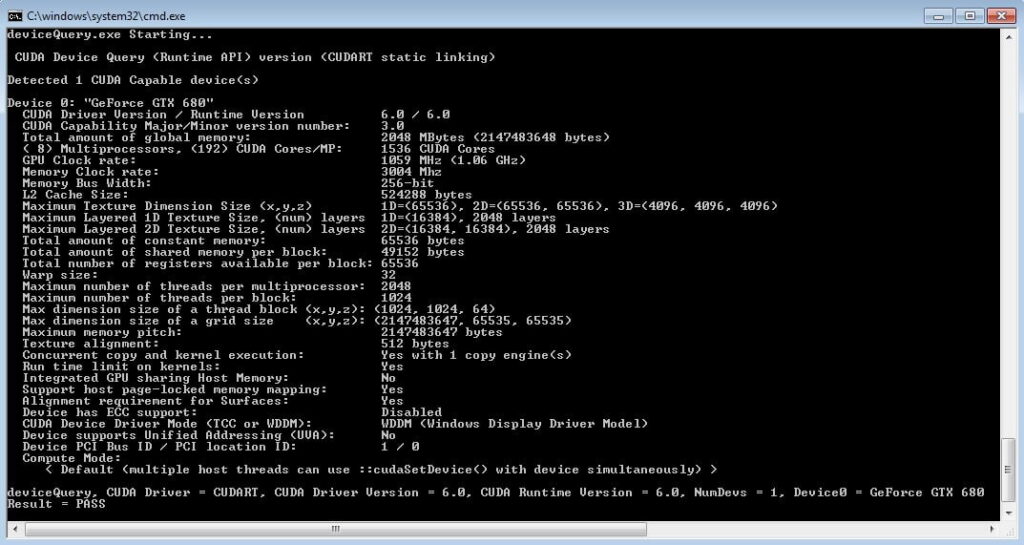
Understanding why the “RuntimeError: No GPU Found” appears can help you fix it quickly. Here are the common causes explained under specific subheadings:
1. CUDA Toolkit Not Installed
If the CUDA toolkit is missing, PyTorch or TensorFlow cannot detect your GPU. Without it, GPU acceleration won’t work.
2. Outdated or Missing GPU Drivers
Old or missing GPU drivers can prevent your system from recognizing the GPU. Keep drivers up to date for compatibility.
3. Unsupported GPU for Quantization
Some older GPUs don’t support CUDA or lack the necessary features for quantization. Ensure your GPU meets system requirements.
4. Incorrect GPU Settings in the Software
The error can occur if PyTorch or other frameworks aren’t configured to use the GPU. Double-check your code settings.
5. GPU Disabled in BIOS
Sometimes, GPUs are disabled in the BIOS settings, making them invisible to your system. Verify and enable GPU in BIOS.
6. Misconfigured Environment Variables
Environment variables like CUDA_PATH or PATH must point to the correct CUDA directory. Misconfiguration leads to errors.
7. External GPU Not Properly Connected
For laptops or desktops with an external GPU, improper connections can cause detection issues. Recheck cables and ports.
8. GPU Overheating or Hardware Issues
Faulty or overheating GPUs might not function correctly. Ensure proper cooling and test for hardware problems.
9. Operating System Limitations
Some operating systems, like macOS, may have limited GPU support, causing issues in certain configurations.
10. Using a Virtual Environment Without GPU Support
Virtual environments often require specific configurations to enable GPU usage. If not set up correctly, the GPU might not be detected.
How to Fix “RuntimeError: No GPU Found”
1. Check CUDA Installation
Make sure CUDA is installed correctly. Run nvcc –version in your terminal to check if it’s installed. If not, download it from NVIDIA’s website. Follow the installation guide carefully, and ensure your environment variables point to the correct CUDA path.
2. Verify GPU Drivers
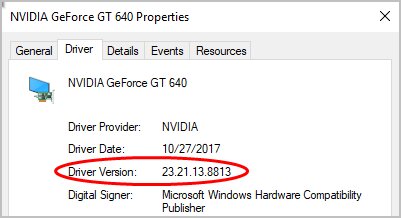
Outdated or missing drivers often cause GPU errors. Visit your GPU manufacturer’s website to download the latest drivers. Install them and restart your computer. This helps your system and software detect and utilize the GPU effectively.
3. Enable GPU in BIOS
Sometimes, GPUs are disabled in BIOS. Restart your computer and enter the BIOS setup by pressing the required key (like F2 or DEL). Locate GPU settings and ensure the GPU is enabled. Save changes and reboot your system to apply.
The Importance of a GPU for Quantization
A GPU is vital for quantization as it speeds up deep learning tasks by simultaneously processing large amounts of data.
It helps create smaller, faster models without losing accuracy. Quantization on a GPU reduces resource usage and energy consumption, making it ideal for AI applications on limited devices.
1. Key Points
- GPUs enhance performance for quantization in AI.
- Faster processing reduces training and inference time.
- Quantization helps create efficient, smaller models.
- Proper GPU setup ensures smooth AI tasks.
- Compatibility between software and GPU is essential.
- Always optimize your system to make full use of the GPU’s power!
Steps to Run a PyTorch Quantized Model on CUDA GPU
1. Install Necessary Packages
Start by installing essential packages like PyTorch and CUDA Toolkit. Use commands like pip install torch torchvision to get the latest versions.
Ensure compatibility between PyTorch and your GPU drivers. Installing the right versions ensures smooth execution when running your quantized model on the CUDA GPU.
2. Load Your Model
Load your pre-trained model into PyTorch using torch.load. Ensure the model is compatible with CUDA by moving it to the GPU with the model.to(‘code). This step prepares your model for processing on the GPU, enhancing speed and efficiency for AI tasks.
3. Quantize the Model
Quantization reduces the size and complexity of your model without losing performance. Use PyTorch’s torch.quantization module.
Convert the model to a quantized version and test its performance. Quantization makes your model faster and more resource-efficient for real-world deployment.
Troubleshooting Runtime Errors in PyTorch
1. Handling RuntimeError in torch.quantization.convert
Suppose you encounter a RuntimeError during torch.quantization.convert, and check the model’s structure and data. Ensure the model is in eval() mode before quantization.
Incorrect or missing quantization configurations may also cause errors. Review PyTorch’s documentation for proper usage and resolve compatibility issues.
2. Reinstalling CUDA to Resolve GPU Detection Issues
When CUDA isn’t detected, reinstalling it can fix the issue. First, uninstall the current version completely. Download the latest compatible CUDA Toolkit from NVIDIA’s site.
Follow the installation steps carefully and verify its version using the nvcc –version. This ensures a clean, working CUDA setup.
Fixing GPU Issues on Laptops
GPU issues on laptops can happen if drivers are outdated, the GPU isn’t enabled, or power settings limit performance.
Update your GPU drivers and check BIOS settings to ensure the GPU is active. Use “High-Performance” mode in your power settings. For software issues, reinstall CUDA or TensorFlow.
Tensorflow doesn’t detect GPU
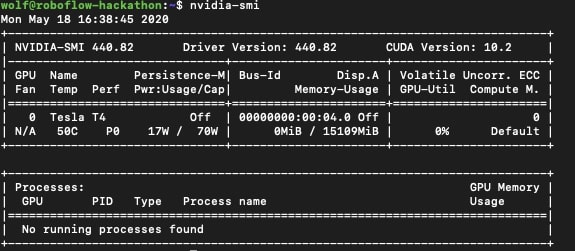
When TensorFlow doesn’t detect your GPU, check your setup. Ensure TensorFlow is the GPU-compatible version, and install the proper CUDA and cuDNN versions.
Update GPU drivers to the latest version. Verify the GPU is recognized using tf.config.list_physical_devices(‘GPU’) in TensorFlow.
ValueError(You need to pass dataset in order to quantize your model)
This error means your model quantization code is incomplete. Provide a dataset during the quantization step to optimize the model.
Ensure the dataset matches the input shape of your model. Review your PyTorch or TensorFlow code for missing arguments or misconfigurations.
Runtimeerror: no gpu found. a GPU is needed for quantization. mac m1
Mac M1 doesn’t support traditional CUDA GPUs. Instead, use libraries optimized for Apple Silicon, like TensorFlow-metal.
Update to the latest versions of TensorFlow and Apple’s Metal plugin. Adapt your code to leverage the M1’s integrated GPU for quantization tasks.
GPU is needed for quantization in M2 MacOS
M2 Macs have improved GPU capabilities, but they don’t use CUDA. Use frameworks like TensorFlow-metal to support Apple’s GPUs.
Update TensorFlow and Metal libraries to the latest versions. Adjust your code to utilize M2’s neural engine for efficient quantization.
RuntimeError: No GPU Found. A GPU Is Needed for Quantization. Colab
In Google Colab, this error occurs when the GPU runtime isn’t enabled. To fix this, go to “Runtime” in the top menu, then select “Change runtime type” and choose “GPU” as the hardware accelerator. After that, your Colab session should be able to detect the GPU for quantization tasks.
RuntimeError: No GPU Found. A GPU Is Needed for Quantization. Windows
This error happens on Windows when your GPU is not recognized, or CUDA is not installed. First, check if your GPU drivers are up to date.
Make sure that CUDA and cuDNN are properly installed. Also, ensure the environment is set to use the GPU and visible to PyTorch or TensorFlow.
RuntimeError: No GPU Found. A GPU Is Needed for Quantization. Mac
This error occurs on Mac because CUDA does not support MacOS. Use Metal API or frameworks like TensorFlow-metal, which are designed for Mac’s GPU.
Ensure you are running the latest versions of compatible libraries. Mac’s integrated GPU can be leveraged for quantization tasks using these alternatives.
Quantization on CPU
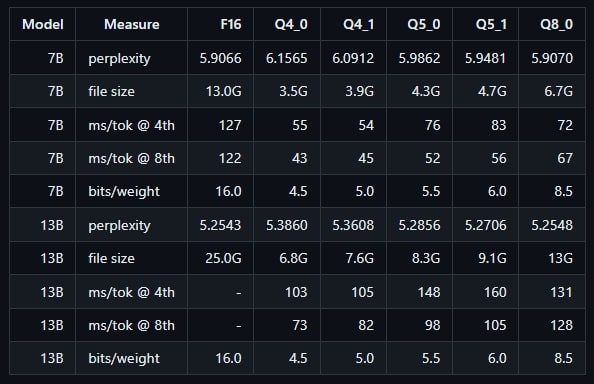
Quantization can be done on the CPU, but it’s typically slower than GPU. On the CPU, models are still optimized for reduced precision, but performance gains won’t be as significant as with a GPU. CPU quantization is still useful for certain applications if a GPU is unavailable.
AWQ Is Only Available on GPU
AWQ (Adaptive Weight Quantization) is a method designed for better performance and is optimized for GPU use. It leverages the parallel processing power of GPUs for faster computations.
If using AWQ, ensure you are running your model on a compatible GPU, as it is not supported on CPUs or other hardware.
‘GPU Not Available Error’ Even When Starting the Project in ‘GPU Mode’
If you see a ‘GPU not available’ error even when starting in GPU mode, it might be because the GPU isn’t properly set up.
Check if CUDA and the required GPU drivers are installed correctly. Ensure the correct runtime is selected, especially using platforms like Colab or Jupyter notebooks.
No GPU Found. A GPU Is Needed for Quantization
This error usually occurs when the system doesn’t detect a GPU or the necessary libraries are missing. Ensure that your system properly installs and recognizes your GPU.
Also, check if CUDA, cuDNN, and the relevant drivers are up to date. Restarting the machine can also help solve detection issues.
FAQs
1. How Do I Update My GPU Drivers on a Laptop?
To update GPU drivers, visit the manufacturer’s website (NVIDIA or AMD) or use the device manager on Windows. Download and install the latest drivers for your GPU.
2. What Should I Do If My GPU Is Overheating?
If your GPU overheats, ensure your laptop’s cooling system works properly. Clean the fans, adjust fan speeds, and ensure good airflow using cooling pads.
3. How Can I Enable the GPU in BIOS Settings?
Restart your laptop and press the BIOS key to enable the GPU in BIOS. Find the “Advanced” or “Integrated Peripherals” section, and enable GPU settings.
4. What If Reinstalling GPU Drivers Doesn’t Fix the Issue?
If reinstalling GPU drivers doesn’t work, check for hardware issues. Ensure the GPU is seated properly, try using different cables, or test on another machine.
5. Can Software Conflicts Cause GPU Issues on My Laptop?
Yes, software conflicts can cause GPU issues. Conflicting applications, outdated drivers, or incompatible software might interfere with your GPU’s performance. Update your software and drivers.
6. Why Is Colab Not Connecting to GPU?
If Colab isn’t connecting to GPU, ensure that you’ve selected the GPU runtime in Colab settings. Sometimes, free GPU access may be limited or unavailable.
Conclusion
To fix the “RuntimeError: No GPU Found. A GPU is Needed for Quantization” error, ensure your GPU drivers, CUDA, and cuDNN are properly installed and updated. Check the BIOS settings, confirm that the GPU is enabled, and verify that your system recognizes the GPU. If you’re using platforms like Colab or Windows, ensure the GPU runtime is selected. Proper setup ensures that your quantization tasks can run smoothly and efficiently.





